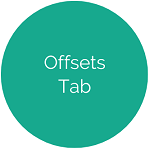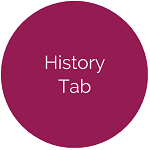Accounts - General Tab
This tab allows users to add additional details about accounts.
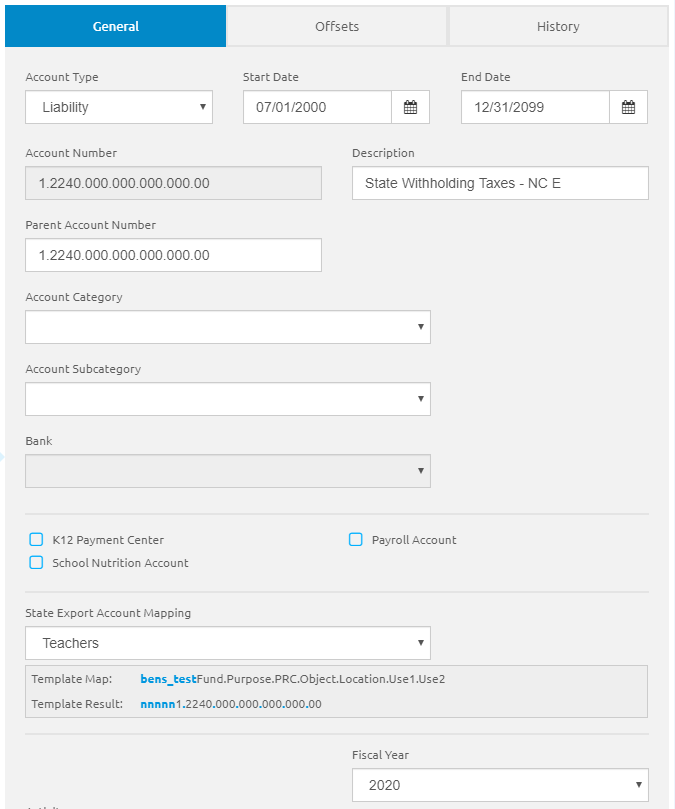
- The Account Type will be pre-selected from the New Account form but can be edited.
- Enter or select a date range using the Calendar feature in the Start Date and End Date fields. By default, the End Date is 6/30/2099.
- The Account Number will be automatically populated from the New Account form and is read-only.
- The Description will be automatically populated from the New Account form but can be edited.
- The Parent Account Number field displays the account number that holds the budget for this account. By default, this field is set to the account number. Enter a different account number here to group accounts for budgeting purposes. This is optional.
-
Select categories from the Account Category and Account Sub Category drop-down lists. This is optional.
- These categories may be used for headings in financial reports.
- Select a bank from the Bank drop-down list, if available.
- This field is not available for non-cash accounts.
- The bank is used to associate a cash account with a bank account.
- The account must be an Asset, and the Account Number must match its Cash offset.
- The Payroll Account and K12 Payment Center check boxes will be checked from the New Account form but can be edited.
- Select an option from the State Export Account Mapping drop-down list. This is optional.
- Select a year from the Fiscal Year drop-down list.
- Click the
 button.
button.
Activity
This section is read-only and displays the Beginning Balance (if the account has a beginning balance), Beginning Budget, Budget Adjustments, Present Budget, YTD Activity, Outstanding PO's, and Remaining Budget for the selected account. The Outstanding PO's report now uses the Order Date instead of the Delivery Date when generating the report. The report shows only POs with Order Dates that are in the selected fiscal year.
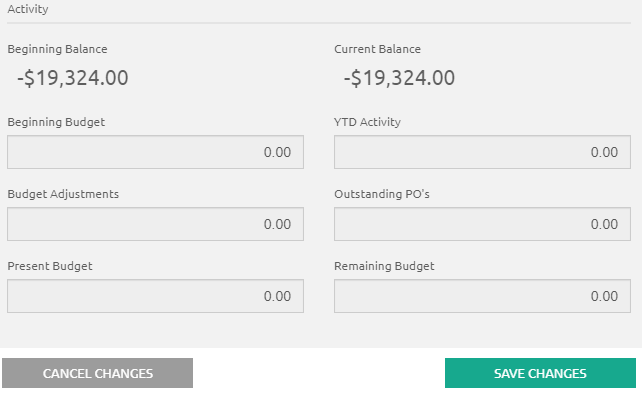
©2021 | EMS LINQ, Inc.
School LINQ Help, updated 01/2021